Friday, December 7, 2007
This is a seldom used Windows XP feature that is sure to come in handy (probably when you least suspect it). I’m referring to Mousekeys, which when activated allows you to navigate the mouse cursor using the arrow keys on your keyboard. This type of knowledge can definitely help you out if you are ever in a situation where the mouse is inoperable.
Here's wat is to be done....
On your Keyboard Press the following Keys at the same time:
Left SHIFT + ALT + NUM LOCK 
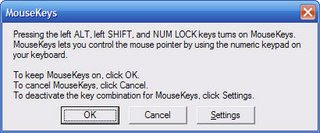
Click ok, the Mousekeys will. Once the Mousekeys is running simply use the arrow keys located on your numeric keypad (8 is up, 2 is down, 4 is left, and 6 is right).
To move the cursor simply tap on the arrows in the numeric keypad (if you hold down one of the arrows, it will move the cursor faster).
You will probably notice that the cursor moves incredibly slow, so one other thing I do is, when I open Mousekeys, I go into the Settings and adjust the speed all the way up. You can find it in the control panel.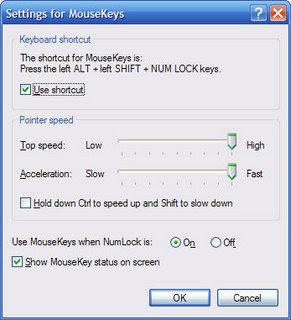
Here is what you need to know to navigate with Mousekeys:
- To move up, tap or hold down the 8 key on your numeric keypad
- To move down, tap or hold down the 2 key on your numeric keypad
- To move right, tap or hold down the 6 key on your numeric keypad
- To move left, tap or hold down the 4 key on your numeric keypad
- To Click on something, Hit the 5 key on your numeric keypad
- To double-click, press the plus sign (+) on your numeric keypad
- To right-click, press the minus sign (-) on your numeric keypad
- To drag something, move the cursor to the item you want to drag then press the Insert key. Then to release the item hit the Delete key.
I think you would have found this post very useful.
Article idea:http://system-hacks.blogspot.com/2007/11/use-your-keyboard-as-mouse.html
Labels: Windows corner...


21 comments:
My Gawwwdd....thats the most amazin thing ive read in a tech blog....only if i had knwn it 3 months earlier when my mouse departed.....and yea..i guess the keyboard loses its functns
for that too u have a procedure,
to use mouse as keyboard.
it is pretty common...
that was cool da... keyboard is always faster than mouse
ya..i use ma mouse rarely.....
Thats a nice little piece of info ... can be used in case of mouse problems. But def, it cant replace the mouse for appro. mobility. This option, as highlighted in the blog too, is damn slow.
@pratosh
read the post fully...
yes indeed, this is a very useful post.. though will need 1-2 readings (to remember the stuff u have so efficiently described) it wud be useful, jus in case.. like the layout (simple, clear, no frills!) of ur blog and the simple language style..
thanks gauri...
frm whr did u get it???????
i have mentioned it in my post itself....
You can also use Mousk. With mousk
you use the arrow keys as mouse pointer and 2 other keys as mouse clicks. www.channels.nl/mousk
Hey this could be a great experience to use keyboard as a mouse. but if this trick doesnt work you must follow these steps to activate your keyboard mouse :
http://latesthub.in/move-mouse-cursor-key-board-buttons/
That's a great piece of information!Was struggling with my dead mouse for the past 2 days, and not anymore! Thanks!
That was an amazing piece of information! Was having hard time with my dead mouse from the past 2 days, and not anymore! Thanks a lot!
bravo
This fact is in my sylabus...
how to deactivate this ? if i want to reuse my number keys?
press alt+shift+numlock twice... it will undo this :)
not working with laptop..
Hi, Your post is just awesome.... thanks.
its working in lap too..
Post a Comment