Sunday, November 11, 2007
Labels: Fun
Saturday, November 10, 2007
I got this pic while searching "funny pics" in google.
A Kid would definitely be scared to death if he was to play on this.
I don't think it'll the kids hurt really......
Might just be for fun.......
Labels: Fun, Photography
If windows key +L seems like too much of a hassle, try this instead.
1.. Right click an empty spot on the desktop, point to New and click Shortcut.
2.. In the Create Shortcut dialog box, type the following into the Type the location of the item text box: rundll32 user32.dll,LockWorkStation
3.. Click Next.
4.. In the Select a Title for the Program dialog box, type Lock the Desktop in the Type a name for this shortcut text box. Click Finish.
Now the desktop will lock when you click your new Lock the Desktop icon.
Note:
1.This post is for mouse-lovers!!!
2.ctrl+shift+esc=ctrl+alt+del!!!
Think different!Act smart!
Labels: Windows corner...
Windows key + D = Moves to desktop
Windows key + E = Starts Windows Explorer
Windows key + F = Finds files or folders
Windows key + CTRL + F = Finds a computer
Windows key+L =Locks the screen.
Windows key + M = Minimizes all windows
Windows key + Shift + M = Undoes minimize all windows
Windows key + R = Displays the Run dialog box
Windows key + Tab = Cycles through the taskbar buttons
Windows key + Break = Displays the System Properties sheet
Labels: Registry Hacking, Windows corner...
Add both Renamme & Delete to the menu, change Attributes to 70,01,00,20
Restore the Recycle Bin to Windows defaults including un-deleting the icon after deletion, go to
To Restore the icon, go to HKEY_LOCAL_MACHINE\SOFTWARE\Microsoft\Windows\CurrentVersion\explorer\Desktop\NameSpace\{645FF040-5081-101B-9F08-00AA002F954E} and add a key named Recycle Bin
To reset Windows defaults, go to HKEY_CLASSES_ROOT\CLSID\{645FF040-5081-101B-9F08-00AA002F954E}\ShellFolder and change Attributes to 40 01 00 20
And some more practically useless edits to the context menu go to HKEY_CLASSES_ROOT\CLSID\{645FF040-5081-101B-9F08-00AA002F954E}\ShellFolder
Add Copy to the menu, change Attributes to 41 01 00 20
Add Cut to the menu, change Attributes to 42 01 00 20
Add Copy & Cut to the menu, change Attributes to 43 01 00 20
Add Paste to the menu, change Attributes to 44 01 00 20
Add Copy & Paste to the menu, change Attributes to 45 01 00 20
Add Cut & Paste to the menu, change Attributes to 46 01 00 20
Add all Cut, Copy & Paste to the menu, change Attributes to 47 01 00 20
The above edits are more to the fun side than useful but the Rename & Delete can be quite useful sometimes. You don't have to worry about deleting it since you can always call it back.
Labels: Registry Hacking, Windows corner...
Friday, November 9, 2007

However, both these approaches can prove to be counter-productives as your staff can no longer use USB keyboards, wireless mouse, digital cameras, camcorders, scanners, printers or even USB microphones to their computers.
Open the Windows Registry and open the following key
HKEY_LOCAL_MACHINE\System\CurrentControlSet\ Control\StorageDevicePolicies
Now add a new DWORD called WriteProtect and put the value as 0 to disable write privileges to the USB port. To reverse the step, either delete the WriteProtect REG_DWORD or toggle the value to 1 which will enable the port.
Remember that the above trick works only with Windows XP SP2.
If you like to go a step further and disable users from connecting USB storage devices to their computers, here's the trick:
Open registry and navigate to the following registry key:
HKEY_LOCAL_MACHINE\SYSTEM\CurrentControlSet \Services\UsbStor
Now in the right pane, double-click Start and type 4 in the Value data box (Hexadecimal) and quite the registry editor. To enable the USB storage devices, change the Start value back to 3.
No matter how good the protection tricks are, determined people always find workarounds. Here are some of the tricks that may render the above methods unusable:
» Employee may boot computer using a LiveCD like Knoppix or Ubuntu so the USB drives are again available to him for writing.
» They could open the computer chasis, take the battery out to reset the BIOS settings.
» Some may even invest in a PS2 to USB port converter.
» If he manages to get admin access for a temporary period (like installing software), he may undo the registry edits.
The cat-mouse game will never end. USB drives will remain a headache for the sysadmins for some time. However, Windows Vista will make life much simpler for IT administrators. There's a new Policy in Vista that allows USB keyboards or mouse to be used but not any USB devices.
Labels: Controversial issues, Windows corner...
Tuesday, November 6, 2007
Here’s another energy saving device. This clock runs on, wait for it…water! The clock uses a patented water powered battery, which only needs topping up with h20 once every 2-3 months. The clock displays the time and date, however if you turn it 90 degrees it will display the temperature (Celsius and Fahrenheit), turn it again and the alarm will be displayed and finally with one more 90 degree turn the timer is displayed.
Available at GadgetShop.com
Labels: Gadgets
Monday, November 5, 2007
After a long time I have made a big post.
This post demanded that size....
If you aren’t interested in learning how Google creates the index and the database of documents that it accesses when processing a query, skip this description.
Google runs on a distributed network of thousands of low-cost computers and can therefore carry out fast parallel processing. Parallel processing is a method of computation in which many calculations can be performed simultaneously, significantly speeding up data processing. Google has three distinct parts:
Googlebot, a web crawler that finds and fetches web pages.
The indexer that sorts every word on every page and stores the resulting index of words in a huge database.
The query processor, which compares your search query to the index and recommends the documents that it considers most relevant.
Let’s take a closer look at each part.
1. Googlebot, Google’s Web Crawler
Googlebot is Google’s web crawling robot, which finds and retrieves pages on the web and hands them off to the Google indexer. It’s easy to imagine Googlebot as a little spider scurrying across the strands of cyberspace, but in reality Googlebot doesn’t traverse the web at all. It functions much like your web browser, by sending a request to a web server for a web page, downloading the entire page, then handing it off to Google’s indexer.
Googlebot consists of many computers requesting and fetching pages much more quickly than you can with your web browser. In fact, Googlebot can request thousands of different pages simultaneously. To avoid overwhelming web servers, or crowding out requests from human users, Googlebot deliberately makes requests of each individual web server more slowly than it’s capable of doing.
Googlebot finds pages in two ways: through an add URL form, www.google.com/addurl.html, and through finding links by crawling the web.
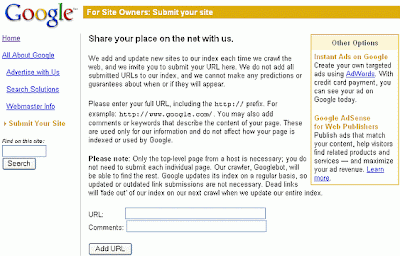
When Googlebot fetches a page, it culls all the links appearing on the page and adds them to a queue for subsequent crawling. Googlebot tends to encounter little spam because most web authors link only to what they believe are high-quality pages. By harvesting links from every page it encounters, Googlebot can quickly build a list of links that can cover broad reaches of the web. This technique, known as deep crawling, also allows Googlebot to probe deep within individual sites. Because of their massive scale, deep crawls can reach almost every page in the web. Because the web is vast, this can take some time, so some pages may be crawled only once a month.
Although its function is simple, Googlebot must be programmed to handle several challenges. First, since Googlebot sends out simultaneous requests for thousands of pages, the queue of “visit soon” URLs must be constantly examined and compared with URLs already in Google’s index. Duplicates in the queue must be eliminated to prevent Googlebot from fetching the same page again. Googlebot must determine how often to revisit a page. On the one hand, it’s a waste of resources to re-index an unchanged page. On the other hand, Google wants to re-index changed pages to deliver up-to-date results.
To keep the index current, Google continuously recrawls popular frequently changing web pages at a rate roughly proportional to how often the pages change. Such crawls keep an index current and are known as fresh crawls. Newspaper pages are downloaded daily, pages with stock quotes are downloaded much more frequently. Of course, fresh crawls return fewer pages than the deep crawl. The combination of the two types of crawls allows Google to both make efficient use of its resources and keep its index reasonably current.
2. Google’s Indexer
To improve search performance, Google ignores (doesn’t index) common words called stop words (such as the, is, on, or, of, how, why, as well as certain single digits and single letters). Stop words are so common that they do little to narrow a search, and therefore they can safely be discarded. The indexer also ignores some punctuation and multiple spaces, as well as converting all letters to lowercase, to improve Google’s performance.
3. Google’s Query Processor
The query processor has several parts, including the user interface (search box), the “engine” that evaluates queries and matches them to relevant documents, and the results formatter.
PageRank is Google’s system for ranking web pages. A page with a higher PageRank is deemed more important and is more likely to be listed above a page with a lower PageRank.
Google considers over a hundred factors in computing a PageRank and determining which documents are most relevant to a query, including the popularity of the page, the position and size of the search terms within the page, and the proximity of the search terms to one another on the page.
Indexing the full text of the web allows Google to go beyond simply matching single search terms. Google gives more priority to pages that have search terms near each other and in the same order as the query. Google can also match multi-word phrases and sentences. Since Google indexes HTML code in addition to the text on the page, users can restrict searches on the basis of where query words appear, e.g., in the title, in the URL, in the body, and in links to the page, options offered by Google’s Advanced Search Form and Using Search Operators (Advanced Operators).
Let’s see how Google processes a query.
Labels: GOOGLE
Sunday, November 4, 2007

If you are interested....
You can grab one from Amazon for $74.00.
Labels: Gadgets





