Saturday, April 10, 2010
But the regular gtalk version provided by google does not allow you to be in invisible mode when you are logged in.
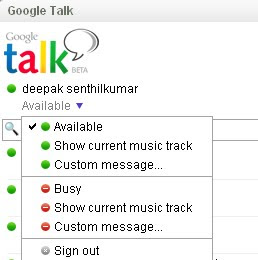
gtalk-modes
As seen in the image above you can either set your gtalk to busy, show current music track or any custom message as your gtalk status message.
Invisible In Google Talk With Google Talk Labs Edition
In order to get invisible with gtalk only then you need to install a some what different version of gtalk called gtalk labs edition.
What is Gtalk Labs Edition?
Google Talk, Labs Edition is an experimental release of the Google Talk client. It has many of the same great features as the Google Talk Gadget, including instant messaging, emoticons, and group chat. Google Talk Labs Edition also includes new desktop notifications from Gmail, Calendar and Orkut.
You will need to first download gtalk labs edition from here, and install it.
After running and logged in to gtalk labs edition, you will find the option to set your status to invisible mode.
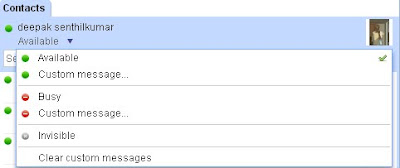
gtalk labs edition-modes
But google talk labs edition is not as good as google talk!
Create Desktop Shortcut To Chat With Your Favorite Gtalk Buddies
0 comments Posted by Deepak at 1:53 PMA useful trick for google talk users, which allows you to create desktop shortcuts for launching the chat window.
For example, I frequently chat with some person xyz@gmail.com in google talk, so every time I want to chat with him I would need to search and type his name or gmail id in search bar or you can also enable to see all online contacts by enabling the scrollbar.
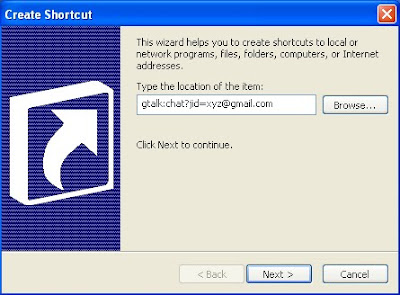
So, if you don’t want to search every time the same person you frequently chat, you can create desktop shortcuts with the following target paths.
gtalk:chat?jid=xyz@gmail.com [starts a chat]
gtalk:call?jid=xyz@gmail.com [starts a call]
Tuesday, April 6, 2010
How to change back to the old windows shutdown screen?
Still can't get hold of the question?
Look at the following pictures.
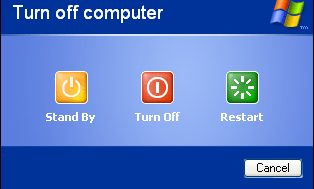
Screen 1

Screen 2
How to change shutdown screen from screen 2 to screen 1?
Go to Control Panel and double click the User Accounts icon.
This should launch the User Accounts applet.
In User Accounts, have your friend click on "Change the way users log on or off".
On the next page, make sure that "Use the Welcome screen" is checked. "Use Fast User Switching" can be checked if your friend wants to enable that option.
Click on the Apply Options button.
Labels: Windows corner...
Right click the disk or folder that you want to share and select Sharing and Security.
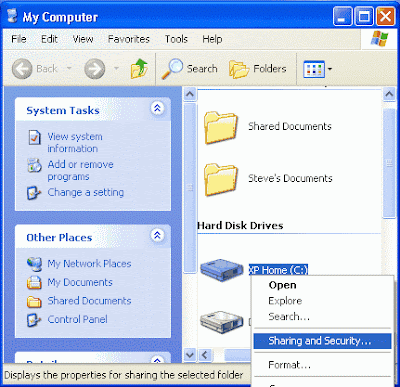
The disk or folder that you share, along with all of the folders that it contains, will be accessible by other network users. If you're sharing an entire disk, Windows XP gives a warning. The implication of the warning is that it's better to share a specific folder, since only that folder (and its subfolders) will be accessible by others, and the rest of the disk will be inaccessible. Click where indicated if you want to go ahead and share the entire disk. This screen doesn't appear if you're sharing a folder.
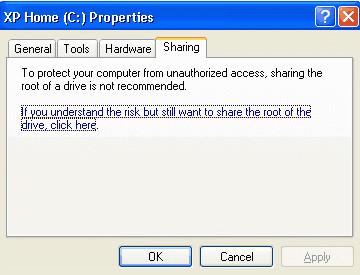
The first time that you set up sharing, Windows XP displays a warning, urging you to use the Network Setup Wizard for safety. Click where indicated to either run the Wizard or to do it yourself.
What great secret does the Wizard know that XP thinks you don't? The Wizard automatically enables the Internet Connection Firewall (ICF) to prevent other Internet users from accessing your shared disks and folders. If you have Service Pack 2 installed, the built-in Windows Firewall should already be running automatically, unless you turned it off.
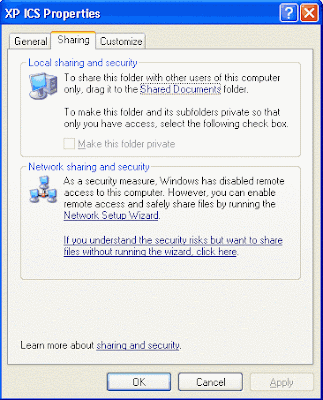
XP displays another warning. If you want the firewall enabled, select Use the wizard to enable file sharing. Otherwise, select Just enable file sharing.

Having successfully run the Wizard's obstacle course, you may now specify a Share name, which users on other networked computers will use to access this disk or folder. For maximum compatibility with all versions of Windows, use 1-12 characters.
By default, users on other computers have full access: they can read, write, and delete shared files. If you only want them to be able to read files, un-check Allow network users to change my files.
Warning: If a user has full access, deleting a file doesn't put it in the Recycle Bin. Once it's deleted, it's gone for good.
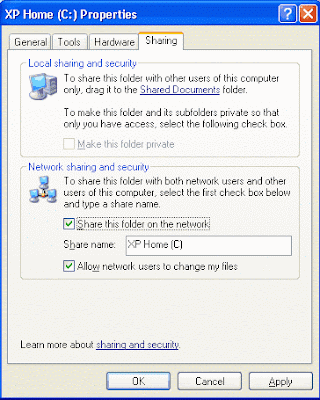
Hiding a Shared Disk or Folder
What if you don't want everyone on the network to be able to access a shared disk or folder? For example:
- Mom, Dad, and Junior each have a computer.
- The computers are networked so that everyone can share a cable modem Internet connection.
- Mom and Dad share a folder that stores the family's financial data.
- They don't want Junior to see the folder or the data.
Warning: Using hidden shares is a good way to keep their contents out of the hands of casual users, but a determined individual using certain techniques and/or utilities will be able to detect them. Therefore, you should not rely on hidden shares to provide security for any truly sensitive data.
To create a hidden share, right click the disk or folder and select Sharing and Security.
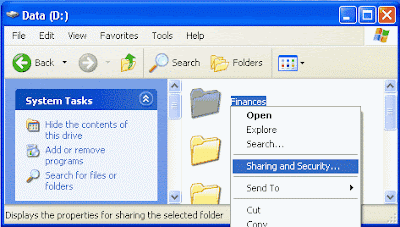
Specify a share name that ends with a dollar sign. Once again, use 1-12 characters (1-11 before the dollar sign). If Junior is clever enough to guess a name like Finances$, use a more secure name, like a combination of letters and numbers. Just make sure that Mom and Dad can remember it, and don't write it on a yellow sticky note attached to the monitor!
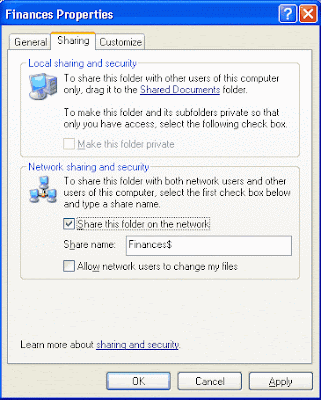
Accessing a Hidden Share
A hidden share doesn't appear on any of the networked computers, so how can someone on another computer access it? The answer is to map it as a network drive, which assigns a drive letter to the hidden share. Once it has a drive letter, you access it just like a disk on the same computer.
To map a network drive, open My Computer, click Tools, and select Map Network Drive.
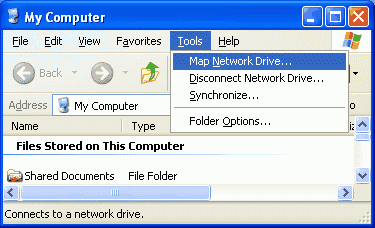
Specify an unused drive letter and enter the network path for the hidden share, being sure to include the dollar sign. If you check Reconnect at logon, the mapping will happen automatically every time you start your computer. Otherwise, you'll have to map it manually every time.
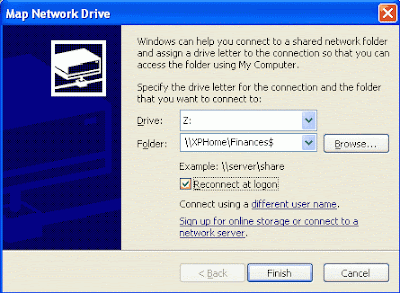
Click Finish. The mapped drive is connected and appears in a new window. It's also available in My Computer.
You can also access it using Start--->Run---> \\XPHome
*XPHome should be replaced by the name of your computer
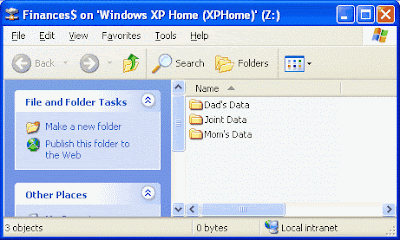
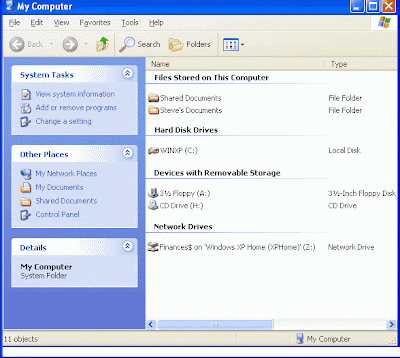
Labels: Windows corner...
Saturday, April 3, 2010
I would like to call this post “Entry”
After the semester exams were over, I was thinking of possible ways to spend the forty day holiday and decided that attending some computer class might be handy. So I fixed upon C++ in NIIT and Karthi joined it too. Arun didn’t want to join that. Karthi came with his neighbour Dhinesh to the class. The classes were going pretty well. A guy(can’t call him sir, I refer to him as bro) called Jayanth handled the classes for our batch.
One thing I learnt well in the C++ class was inheritance. Otherwise it was pretty ordinary for the 3700 and odd money I paid. Days moved swiftly, in came my 18th birthday. Ya I became an adult. I could cast my vote, get my driving license, and watch an adult movie without the fear of getting caught. Adulthood has its own advantage.
The surprise birthday gift from my parents was a cell phone. I never thought I would be using cell phone in college. But I got one. In my view cell phone, just like the Internet has the cons as much as the pros.
And my classmate Kalyani started to kind of complaint on me during chats that I don’t even offer a courtesy smile on seeing her. Well, that’s been my problem. I am mostly pre-occupied with something else that I fail to notice people unless they are well known to me. I offered a promise to her that I would try to react when I see her the next time.
The much expected Sivaji film released. Saw it on the first day with my Chithappa! Can't forget the experience.
The semester started.
I still didn’t become a great friend of Arun as I was with Karthi. So I sat along with Karthi. And Arun sat with Pathiban, Maheshwaran, et al., and the people with whom he had been sharing the first bench.
There were 6 subjects in this semester.
Mathematics III-Initially Suresh sir and then Meena Ma’am
Data Structures-Vanitha Ma’am
Digital Principles and Systems Design-Gowsigaa Ma’am
System Software-Kalai Selvi Ma’am (My Class Advisor as well)
Object Oriented Programming-Nandhakumar Sir
Environmental Science and Engineering-Dr. Mahendran Sir
Object Oriented Programming Lab- Kalai Selvi Ma’am
Digital Lab-Gowsigaa Ma’am
Data Structures Lab- Gupta Sir
Things started smooth, as the much awaited Harry Potter and the Deathly Hallows released. I should thank my mom. She stood in queue to get the book and handed it over to me. It was a Saturday. I had college on that day. I loved the book very much. Then came the Ist year semester results. I got 823 out of 1000. Which was pretty decent but I expected atleast an 85 percent.
So I decided to study well for the rest of the semester. That’s when; Mahendran Sir said we need to present a seminar on a particular topic by splitting into groups. Instantly Arun, Karthi and I joined. Then John liked to join. Parthiban pleaded to join with us. And I felt he could be given a chance. We were given a topic called disaster management. We decided to make it like a movie. Prabu joined later with us for this multimedia presentation. It went pretty well. I think that’s when my class people noted all of us to be different. That made my friendship with Arun and Karthi closer.
Then my class guys planned an IV with a mass bunk. I didn’t like to travel with them and didn't participate in it.
The seniors conducted fresher’s party for us, which went smooth.
Meanwhile Karthi was made the association representative of my class. And that led to the introduction of a Final year senior called Guha Pranav(called as Pranav). He was the president of the association. There were few association activities by him, Priyadarshini, Stephen, Ashwin. It was going pretty well. I was happy for the fact that one day we would be doing the same to our Juniors.
Then arrived the Intra Virtuoso, surprisingly, Arun Karthi and I didn’t clear any prelims.
Here I must mention my fight with Jinju. It was an amateur kind of silly fight from my side. One day she enquired about Surface Computing. Having seen a video on it. I showed it to my classmates during Environmental Science class. It seems that she wanted a present a paper on it. And me showing the video ruined it she claims. She could have told that straight to me. Instead she was complaining to others finally when she said that to me she said that I should have taken her permission on presenting the video. I was like bewildered. Why on Earth should I take her permission? She was in a yahoo conference with me, Arun and Karthi. Just as they left for a break. She told me that she was not in terms with this issue. I couldn't understand how a person could talk with me with an issue in mind. And complaining on me added to the anger I decided that I should not speak with a girl like Jinju who has THE ATTITUDE. From then on I have not spoken with her.
In hindsight, looking at that, I think I could have handled it better, I could have ignored it. Made here statements go into the /* */. But then the urge of adrenalin led to this silly little fight :P
Arun and Karthi said about a group called CUG, a student group started by Anmol, the most hated person in my school. Ishwarya heard about that from me and Deepika through her and they joined it too. Sundays were passing on with the CUG meetings.
I was inspired by Surya to make a blog and started one called, http://24x7interestingfacts.blogspot.com and spent day and night with it. When I started blogging, I didn’t know html/java script. Still through trial and error managed to do something. But I really worked hard to popularize it. And developed a fan base for my blog.
The semester lab exams were a morale booster for me. I did exceptionally well in all the exams.
In the semester exams too I did well in all subjects except for Mathematics III. Basically I didn’t like the Maths staff and it showed in the result.
My entry into the department was even.
Oh! I almost forgot to say about Nandhakumar sir. I could see a part of myself in him. He has this element of Sarcasm, the tinge of laziness, the fondness for puzzles etc., He explained about testing in a class, which made me, Karthi and Arun to test our code for all possible cases, a regular practice till now.
Journey will continue...
Labels: Memoirs of a boy...

In your phone go to...
Menu---> Settings ---> Connectivity --–> Destinations ---> Internet
On wireless network Name (PRIORITY:1 obviously i don't know what that may be, for me it was WA1003A)options edit advanced settings IPv4 settings options Change all the details, that can be copied from your computer.
To find them on your computer go to Start--->Run--->Type "cmd" in the run box when you get the command screen type "ipconfig/all" here you will get all the settings. Or view TCP/IP Properties of your connection to get the settings.
The setting phone needs is as follows:
1. Phone IP Address (enter your computer IP address, changing the last two digits to a number about five or six higher than than the original IP, for eg if my IP was 192.168.1.2 id change the ip in phone as 192.168.1.3 to stop IP conflict)
2. Subnet Mask (copy the same code from the computer to your phone)
3. Default Gateway (copy the same code from the computer to your phone)
4. DNS Address (Usually called "DNS Servers" on your computer! copy the same code from the computer to your phone, do not change anything. Ensure all numbers are in the correct places before and after the "."
WLAN Security Mode change to WEP.
WLAN Security Settings--->
WEP Key settings:
1. WEP Encryption-64 bits
2. WEP Key Format-Hexadecimal
3. WEP Key- You key (mine was abcde12345)
That's it enjoy browsing now through Menu--->Internet or other browsers you have!
Labels: Mobile mania

Click on the above image and follow the procedures.
Article Source: http://www.calcuttatelephones.com/dataoneinstall/mu05.html
Saturday, March 6, 2010
Now click the "connections" menu item. Note the port it's using for TCP. Make sure that port is open if you're using any kind of firewall software. Likewise, if you use any kind of router for your broadband service you may have to log into your router to setup port forward for that port. You'll get a better response from trackers and the like by maintaining an open port. Just be sure you close the port when you're done downloading so you don't leave an open invitation to your computer.
Next, back in the options for Vuze you should see a submenu under "connections" click on Advanced Network Settings. Set the max outbound connect attempts to 64 then click save.
Now click on the menu item "Transfer" in the options list on the left. Set your max upload speed somewhere between 100 and 300. Lower if you have a slower connection. You want to retain bandwidth for downloading. Just remember that Vuze is a p2p network and a high upload rate is required for a high download rate. Most trackers don't allow leeching and will cap your download. Set your max upload slots to 20. Now set max connections per torrent to 120. Finally set your max global connections to 250 and click save.
While you can set the variables differently based on your connection, these settings worked best for me. I run on BSNL broadband and with minimum seeds still DL at about 60-90kB/s whereas before changing these options I was down around 15-25 kB/s.
Labels: Torrents
Monday, January 25, 2010
1. Open Outlook Express
2. New Address Book
3. Import CSV (map the fields)
4. Copy contacts and paste it in the mobile!
Simple and powerful method :-)
Labels: Mobile mania

