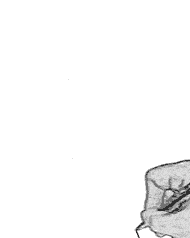Wednesday, December 3, 2008
George Bush was sitting in his office wondering whom to invade next when his telephone rang.
'Hello, Mr. Bush!' a heavily accented voice said, 'This is Gurmukh from Phagwara, District Kapurthala, Punjab .. I am ringing to inform you that we are officially declaring the war on you!'
'Well, Gurmukh,' Bush replied, 'This is indeed important news! How big is your army'
'Right now,' said Gurmukh, after a moment's calculation, 'there is myself, my cousin Sukhdev, my next door neighbor, and the entire kabaddi team from the gurudwara. That makes eight'
Bush paused. 'I must tell you, Gurmukh that I have one million men in my army waiting to move on my command.'
'Arrey O! Main kya..' said Gurmukh. 'I'll have to ring you back!'
Sure enough, the next day, Gurmukh called again.
'Mr. Bush, it is Gurmukh, I'm calling from Phagwara STD, the war is still on! We have managed to acquire some infantry equipment!'
'And what equipment would that be, Gurmukh' Bush asked.
'Well, we have two combines, a donkey and Amrik's tractor.'
Bush sighed. 'I must tell you, Gurmukh, that I have 16,000 tanks and 14,000 armored personnel carriers. Also, I've increased my army to 1-1/2 million since we last spoke.'
'Oh teri....' said Gurmukh. 'I'll have to get back to you.'
Sure enough, Gurmukh rang again the next day.
'Mr. Bush, the war is still on! We have managed to get ourselves airborne...... We've modified Amrik's tractor by adding a couple of shotguns, sticking on some wings and the pind's generator. Four school pass boys from Malpur have joined us as well!'
Bush was silent for a minute and then cleared his throat. 'I must tell you, Gurmukh, that I have 10,000 bombers and 20,000 fighter planes. My military complex is surrounded by laser-guided, surface-to-air missile sites. And since we last spoke, I've increased my army to TWO MILLION!'
'Tera pala hove....' said Gurmuk, 'I'll have to ring you back.'
Sure enough, Gurmukh called again the next day.
'Kiddan, Mr.Bush! I am sorry to tell you that we have had to call off the war.'
'I'm sorry to hear that,' said Bush. 'Why the sudden change of heart'
'Well,' said Gurmukh, 'we've all had a long chat over a couple of lassi's, and decided there's no way we can feed two million prisoners of wars!'
NOW THAT'S CALLED PUNJABI CONFIDENCE
Labels: Fun
Friday, November 28, 2008
I have finished Mystic murder at last! I had chased my dream and quite lived it. But the response of mystic murder has been mixed from my friends circle. And so, I had planned to rewrite the entire story. Change the style too! It might take another five to six months to finish the story. And meanwhile I have started working on my next story too. It has been tentatively titled as "Final Fiasco"
Labels: Deepak's Scribble
Tuesday, November 18, 2008
If your eyes follow the movement of the rotating pink dot,
the dots will remain only one color, pink.
However if you stare at the black " +" in the center, the moving dots turns to green.
The saying in a surgery book of my mom says,"Eyes do not see, what the brain does not know!" How true?
Labels: Optical Illusions
Thursday, November 13, 2008
Labels: Deepak's Scribble, Klueless
Monday, November 3, 2008
The game is free, but if you want to design your own levels or play other people's levels you have to pay $10. Even without paying, you can share your designs with other people easily through a designated URL. You do need to register for a free account to save or get a URL so you can send the link to your friends.
I have embedded the game here for you.
3.Mind the gap
4.Junkyard
5.The Wall
6.On a roll
7.Full Up
8.Higher
9.Around the bend
10.Up the hump
11.Mission to Mars
12.Up the stairs
13.Big ball
14.Four-Balls
15.Down Under
16.Awash
17.Handling
18.Tube
19.Back and forth
20.Unpossible
21.U-Turn
I won't claim them to be simple. But they aren't bad either!
Labels: Games
Sunday, October 19, 2008

This is indeed a very happy moment. It's been one year since I started this blog (I started it on October 19 2007) I had been receiving stupendous response for my blog from all my readers with the alexa ranking of my blog reaching 7 lakh and odd at one stage. Thank you readers. You gave me all the inspiration to work with my blog. The success of my blog doesn't lie with me alone. It lies with all my readers. Once again thanks for supporting me. I hope that your support continues forever and we celebrate many more anniversaries like today.
An interesting anagram to mark this occasion.
Try to identify this person: He admires talk,pen,UK!
Clue: Those who know me can solve this easily.
Are you still trying???
That's my name Deepak Senthilkumar!
Labels: Deepak's Scribble
Tuesday, October 14, 2008
I found interesting anagram poems when I searched the term ''Anagrammatic poetry" in google.
The poem below, in yellow, was written by Shel Silverstein. Below it, in rose, is an anagram of the poem created by Meyran Kraus. It scans and rhymes well, paraphrasing the original remarkably closely. Such anagrams take a lot of time and patience to produce.
The Little Boy and the Old Man
Shel Silverstein
Said the little boy, "Sometimes I drop my spoon."
Said the old man, "I do that too."
The little boy whispered, "I wet my pants."
"I do that too," laughed the little old man.
Said the little boy, "I often cry."
The old man nodded, "So do I."
"But worst of all," said the boy, "it seems
Grown-ups don't pay attention to me."
And he felt the warmth of a wrinkled old hand.
"I know what you mean," said the little old man.
And here is the anagram poem:
The Tot and the Elder
Olin Foblioso & Billy Foblioso
The tiny tot went: "When I eat I mess up."
The elder replied: "O, that makes two of us."
"I soil myself," went the tot with shame
And the elder added: "O, I do the same."
On the tot told him: "I sob a lot."
"O, not only you," answered gramps to the tot.
"And what's totally bad," the tiny tot told,
"I think mom and dad don't love me at all."
While grandpa simply, pitiably smiled,
then said: "O, I understand, my child."
Article idea: http://www.fun-with-words.com/anag_short_long.html
Labels: Fun with english
Saturday, October 11, 2008
1. Ctrl + Shift + A All Caps
2. Alt + Ctrl + 1 ApplyHeading1
3. Alt + Ctrl + 2 ApplyHeading2
4. Alt + Ctrl + 3 ApplyHeading3
5. Ctrl + Shift + L Apply List Bullet
6. Alt + F10 App Maximize
7. Alt + F5 App Restore
8. Ctrl+B Bold
9. Ctrl + PgDn Browse Next
10. Ctrl + PgUp Browse Previous
11. Alt + Ctrl + Home Browse Select
12. Esc Cancel
13. Ctrl+E Center Paragraph
14. Shift+F3 Change Case
15. Left arrow Character Left
16. Shift + Left arrow Character Left Extend
17. Right arrow Character Right
18. Shift + Right arrow Character Right Extend
19. Alt + Shift + C Close Pane
20. Alt+Drag (or press Ctrl + Shift + F8 and drag) Column Select
21. Ctrl +Shift+C Copy Format
22. Shift + F2 Copy Text
23. Alt + F3 Create AutoText
24. Ctrl+ Backspace Delete Back Word
25. Ctrl + Del Delete Word
26. Ctrl+W, Ctrl+F4 Document Close
27. Ctrl + F10 Document Maximize
28. Ctrl + F7 Document Move
29. Ctrl + F5 Document Restore
30. Ctrl + F8 Document Size
31. Alt + Ctrl + S Document Split
32. Alt + Shift + F9 Do Field Click
33. Ctrl + Shift + D Double Underline
34. Alt R, G Draw Group
35. Alt R, I Draw Snap To Grid
36. Alt R, U Draw Ungroup
37. Ctrl+Shift+F5 (Or: Alt I, K) Edit Bookmark
38. Del Edit Clear
39. Ctrl+C Edit Copy
40. Ctrl+X Edit Cut
41. Ctrl+F Edit Find
42. F5, Ctrl+G Edit Go To
43. Alt E, K Edit Links
44. Ctrl+V Edit Paste
45. Alt E, S Edit Paste Special Inserts the Clipboard contents as a linked object, embedded object, or other format
46. Alt + Shift + Backspce Edit Redo
47. F4 Edit Redo Or Repeat
48. Ctrl+H Edit Replace
49. Ctrl+A Edit Select
50. Ctrl+Z Edit Undo
51. Alt + PageDn (to select to end of column, use Alt + Shift + PgDn) End Of Column
52. Ctrl+Shift+End End Of Document Extend
53. Ctrl+End End Of Document
54. End End Of Line
55. Shift+End End Of Line
56. Alt+End End Of Row
57. Alt + Ctrl + PgDn End Of Window
58. Shift + Alt + Ctrl + PgDn End Of Window
59. F8 (press Esc to turn off) Extend Selection
60. Alt + F4 File Close Or Exit
61. Ctrl+N File New Default
62. Ctrl+O File Open
63. Alt F, U File Page Setup
64. Ctrl + P File Print
65. Ctrl+F2 File Print
66. Alt F, I File Properties
67. Ctrl+S File Save
68. Alt F, A (or F12) File SaveAs
69. Ctrl+Shift+F Font
70. Alt I, L Insert File
71. Ctrl+Shift+P Font Size
72. Alt + Ctrl + K Format AutoFormat
73. Alt O, B Format Borders And Shading
74. Alt O, E Format Change Case
75. Alt O, C Format Columns
76. Alt O, D Format Drop Caps
77. Ctrl+D Format Font
78. Alt + Shift + R Format Header Footer
79. Alt O, P Format Paragraph
80. Alt O, S Format Style
81. Alt O, T Format Tabs
82. Shift + F5 Go Back
83. Ctrl + > Grow Font
84. Ctrl + ] Grow Font One Point
85. Ctrl + T (or drag the ruler) Hanging Indent
86. F1 Help
87. Shift + F1 Help Tool
88. Ctrl + Shift + H Hidden
89. Ctrl +Click on it Hyperlink Open
90. Ctrl + M (or drag the ruler) Indent
91. Alt + Ctrl + M (or Alt I, M) Insert Annotation
92. F3 Insert AutoText
93. Alt I, B Insert Break
94. Alt I, C Insert Caption
95. Ctrl + Shift + Return Insert Column Break
96. Alt + Shift + D Insert Date Field
97. Alt + Ctrl + D Insert End
98. Alt I, F Insert Field
99. Ctrl+F9 Insert Field Characters
Article idea: http://c-n-k.blogspot.com/2008/10/few-shortcuts-used-frequently-in.html
Labels: Windows corner...
Wednesday, October 8, 2008

What is the meaning and origin of beat around the bush?
Sometimes when someone asks us a question, we try and avoid answering it. It's not because we don't know the answer; the answer is rather embarrassing. Therefore, instead of giving the person a direct answer, we go about answering his question in a roundabout way. This indirect way of answering questions is called 'beating about/around the bush'. Very often, people beat about the bush in order to conceal their intention.
*For God's sake, stop beating about/around the bush. How much is it going to cost?
*Will you please stop beating around/about the bush? Just answer my question.
The expression comes from the rather cruel sport of 'batfowling'. In this sport, people ('batfowlers') entered the forest during the night and proceeded to kill 'fowls' (birds) with the 'bats' or clubs they were carrying. The batfowlers and the servants that they took with them used to scare birds by beating around the bush in which they were sleeping. The sleepy birds, dazed and confused by the sudden commotion, would then fly directly to the bright lights that the men were carrying. Here they were beaten to death. The men who were beating about the bush were not really interested in the birds that were sleeping there. Therefore, when someone beats around the bush, he is concealing the thing that he is interested in; he doesn't come to the point directly.
Artivle idea: From The Hindu magazine dated on october 7.
Labels: Fun with english