Saturday, October 20, 2007
Here i have posted some shortcut keys and their functions.You should have known all these shorcuts except a few......
CTRL+C Copy.
---------------
CTRL+X Cut.
---------------
CTRL+V Paste.
---------------
CTRL+Z Undo.
---------------
DELETE Delete.
----------------
SHIFT+DELETE Delete selected item permanently without placing the item in the Recycle
Bin.
-----------------
CTRL while dragging an item Copy selected item.
-----------------
CTRL+SHIFT while dragging an item Create shortcut to selected item.
------------------
F2 Rename selected item.
---------------------
CTRL+RIGHT ARROW Move the insertion point to the beginning of the next word.
-----------------------
CTRL+LEFT ARROW Move the insertion point to the beginning of the previous word.
-------------------------
CTRL+DOWN ARROW Move the insertion point to the beginning of the next paragraph.
-----------------------------
CTRL+UP ARROW Move the insertion point to the beginning of the previous paragraph.
------------------------------
CTRL+SHIFT with any of the arrow keys Highlight a block of text.
---------------------------------
SHIFT with any of the arrow keys Select more than one item in a window or on the
desktop, or select text within a document.
-----------------------------------
CTRL+A Select all.
--------------------------------------
F3 Search for a file or folder.
-------------------------------------
ALT+ENTER View properties for the selected item.
--------------------------------------------
ALT+F4 Close the active item, or quit the active program.
------------------------------
ALT+Enter Displays the properties of the selected object.
---------------------------------
ALT+SPACEBAR Opens the shortcut menu for the active window.
----------------------------------
CTRL+F4 Close the active document in programs that allow you to have multiple
documents open simultaneously.
-------------------------------------------
ALT+TAB Switch between open items.
-----------------------------------------
ALT+ESC Cycle through items in the order they were opened.
--------------------------------------------------------------
F6 Cycle through screen elements in a window or on the desktop
--------------------------------------------------------------------.
F4 Display the Address bar list in My Computer or Windows Explorer.
-------------------------------------------------------------------
SHIFT+F10 Display the shortcut menu for the selected item.
-------------------------------------------------------------------
ALT+SPACEBAR Display the System menu for the active window.
-------------------------------------------------------------------
CTRL+ESC Display the Start menu.
------------------------------------
ALT+Underlined letter in a menu name Display the corresponding menu.
--------------------------------------------
Underlined letter in a command name on an open menu Carry out the corresponding
command.
-----------------------------------------------
F10 Activate the menu bar in the active program.
--------------------------------------------------------
RIGHT ARROW Open the next menu to the right, or open a submenu.
-----------------------------------------------------
LEFT ARROW Open the next menu to the left, or close a submenu.
----------------------------------------------------
F5 Refresh the active window.
------------------------------------------
BACKSPACE View the folder one level up in My Computer or Windows Explorer.
--------------------------------------------
ESC Cancel the current task.
----------------------------------------------
SHIFT when you insert a CD into the CD-ROM drive Prevent the CD from automatically
playing.
----------------------------------------------
WINDOWS+D To reach desktop from the file you are in.
-----------------------------------------------
WINDOWS+E Opens the explorere
How to open your URLs without manually opening your browser
Select "Start Run"
Type your URL (http://www.google.com for example) and press ENTER.
Fastest way to add items to your Start Menu
Drag and drop your file, folder, or shortcut on the "Start" button!
How to get IP inforamtion
Go to the "DOS Prompt" or the "Command Prompt"
Type:ipconfig /all
Does ESCAPE really let you escape?
Don't over look the simple ESCAPE key. Among other things,
You can use ESCAPE to abort a drag (drag and drop).
You can also use ESCAPE to abort a task switching (ALT+TAB).
Drag and view
You can use Paint Brush to easily view bitmaps (without double clicking on a bitmap or opening it from the Paint Brush):
Simply drag (from the Windows Explorer, File Manager, or Folder) and drop the bitmap on the Paint Brush.
Dragging and dropping objects between full screen applications
It's very easy to drag and drop objects between programs as long as the target program is not covered by another program.
Here's a way to drop objects on programs that are hiding behind other programs:
Drag the object over to your target program's icon in the task bar, but don't drop it quite yet.
Wait a few seconds until Windows automatically opens the target program (which used to be hidden) for you, and drop the object as usual.
Run Explorer from the command prompt and make it open a specified directory
You can make the Windows Explorer open to a directory of your choice from the "DOS/Command Prompt" by using the Start command.
At the command prompt, type
Start
and press ENTER. For example:
Start c:\temp
Copying data from DOS / console mode program screens
If you're still using DOS or console mode (also refereed to as character mode) programs that doesn't provide a way to export data, you maybe looking for a way to capture what's displayed on such programs. Try this:
Start a DOS box or a Command Prompt (DOS box) inside Windows.
"Start Programs Command Prompt / DOS"
Run the character mode program that you want to import data from, and go to the screen with the data you want to capture.
Right click the title bar of the DOS box
Select "Edit Mark"
Click and drag the mouse until you select the data area that you want to copy. Press ENTER when you've finished selecting.
Switch to the Windows program that you want to import the just copied data to, and select its paste function.
In addition to this you can add your own shortcut keys
By right clicking the icon and adding a shortcut key.
For eg.,
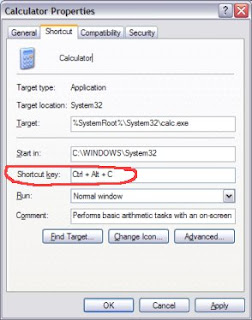
Labels: Windows corner...



0 comments:
Post a Comment