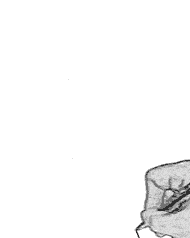Monday, October 22, 2007
I suddenly remebered this little man.
My real hero...
Who gave redefined the meaning of two words
1.NON-VIOLENCE,
2.MAHATHMA.
Yes Mohandas Karamchand Gandhi!!!!!

He is the real hero.
But thanks to the currency notes the indians still remember him.....
But Mahathma wont be happy.If he sees the current Indian political/social scenario.
But rather than discussing on that....I would like to post on his memoirs.....
As a British-educated lawyer, Gandhi first employed his ideas through peaceful civil fight in the Indian community's struggle for civil rights in South Africa. Upon his return to India, he organized poor farmers and labourers to protest against oppressive taxation and widespread discrimination. Accepting leadership of the Indian National Congress, Gandhi led nationwide campaigns for the alleviation of poverty, for the liberation of women, for brotherhood amongst differing religions and ethnicities, for an end to untouchability and caste discrimination, and for the economic self-sufficiency of the nation, but above all for Swaraj—the independence of India from foreign domination. Gandhi famously led Indians in the Sathyagrah against the salt tax on the 400 kilometre (248 miles) Dandi Salt March in 1930, and in an open call for the British to Quit India in 1942. He was imprisoned for many years on numerous occasions in both South Africa and India.
Gandhi practised and advocated non-violence and truth, even in the most extreme situations. A student of Hindu philosophy, he lived simply, organizing an ashram that was self-sufficient in its needs. Making his own clothes—the traditional Indian dhoti and shawl woven with a charkha—he lived on a simple vegetarian diet. He used rigorous fasts, for long periods, for both self-purification and protest.He was shot dead by Godse on January 30, 1948 (aged 78).
Some rare photos....
In his memoirs....
At 10 downing street,1931

Handwriting of the Mahathma

We should not forget him.
Rember that this year United Nations announced his birthday(october 2nd ) as world non-violence day!!!
Labels: Deepak's Scribble
And I am not an exception.
I wanted this post to be dedicated to cricket.....
All know the facts involved with cricket.
So as a different measure,I tried to post this.
Skip the following post..........
And just read the note at the bottom....
The different ways in which a batsmen can be dismissed ......
1.Caught— When a fielder catches the ball before it bounces and after the batsman has struck it with the bat or it has come into contact with the batsman's glove while it is in contact with the bat handle. The bowler and catcher are both credited with the dismissal. (Law 32)

2.Bowled — When a delivered ball hits the stumps at the batsman's end, and dislodges one or both of the bails. This happens regardless of whether the batsman has edged the ball onto the stumps or not. The bowler is credited with the dismissal. (Law 30)

3.Leg before wicket (lbw) — When a delivered ball misses the bat and strikes the batsman's leg, pad or body, and the umpire judges that the ball would otherwise have struck the stumps. The laws of cricket stipulate certain exceptions. For instance, a delivery pitching outside the line of leg stump should not result in an lbw dismissal, while a delivery hitting the batsman outside the line of the off stump should result in an lbw dismissal only if the batsman makes no attempt to play the ball with the bat. The bowler is credited with the dismissal.

4.Run out— When a fielder, bowler or wicket-keeper removes one or both of the bails with the ball by hitting the stumps whilst a batsman is still running between the two ends. The ball can either hit the stumps directly or the fielder's hand with the ball inside it can be used to dislodge the bails. Such a dismissal is not officially credited to any player, although the identities of the fielder or fielders involved are often noted in brackets on the scorecard.
5.Stumped — When the batsman leaves his crease in playing a delivery, voluntarily or involuntarily, but the ball goes to the wicket-keeper who uses it to remove one or both of the bails through hitting the bail(s) or the wicket before the batsman has remade his ground. The bowler and wicket-keeper are both credited. This generally requires the keeper to be standing within arm's length of the wicket, which is done mainly to spin bowling. (Law 39)

6.Hit wicket — When the batsman accidentally knocks the stumps with either the body or the bat, causing one or both of the bails to be dislodged, either in playing a shot or in taking off for the first run. The bowler is credited with the dismissal. (Law 35)


8.Hit the ball twice — When the batsman deliberately strikes the ball a second time, except for the sole purpose of guarding his wicket. No player is credited with the dismissal. (Law 34)

9.Obstructing the field — When a batsman deliberately hinders a fielder attempting to field the ball. No player is credited with the dismissal. (Law 37)

10.Timed out — When a new batsman takes more than three minutes to take his position in the field to replace a dismissed batsman (If the delay is protracted, the umpires may cause the match to be forfeited). This rule prevents the batting team using time limits of the game to unfair advantage. No player is credited with the dismissal.

NOTE:
He is none other than the former famous pakistani captain Inzamam-ul-Haq!!!!

INZY SEEN IN ACTION (in the forfeited test match)
Labels: Cricket corner...
Having started this blog and posting 13 posts....
I realised today that I have missed out the most used software in my PC.
Today was my semester practical exam.But I was working on this blog instead of studying for my digital exam.Today morning I rushed up with a half an hour study. But since this is my usual habit for all the exams.I was not afraid.I should mention that as I selected a question from the randomly placed sheets I was little tensed.But when I saw the questions i felt the rush of adrenaline.They were easy i knew.The practicals turned out to be as easy as a 20-20 match for india.
As I was connecting the circuit in my exam and when the LED glowed,suddenly my brain lit up.The idea about a post on kaspersky came to my mind.
So here is my post on kaspersky.
Kaspersky is an antivirus software.I regard this as the best antivirus software in the world(wonder why google is not into it???).
According to AV-Comparatives, Kaspersky Anti-Virus (formerly known as AntiViral Toolkit Pro) rates highly amongst virus scanners in terms of detection rates. In 2006 Kaspersky Anti-Virus was ranked second, and was the recipient of the TopTenReviews Gold Award.According to PC World magazine, Kaspersky antivirus software provides the fastest updates for new virus and security threats in the industry.
Regardless,of the all these reviews.According to me they are just blah...blah...nonsense.This antivirus is able to detect every process in the computer.You can't ask for a better software.
And i love the way it detects the virus,as soon as you insert a pendrive with virus.You see the pop up sayin the virus was detected......I just love this antivirus.....
The link for download is http://www.kaspersky.com/
Download and experience the power of kaspersky!!!!!
Labels: World of virus
Sunday, October 21, 2007
As far as I remember,this was my first chess puzzle.
This is quite famous through out the world.
Ah! i got a post....My brain...knew this puzzle for the past
THE EIGHT QUEEN PUZZLE
There is a simple algorithm yielding a solution to the n queens puzzle for n = 1 or any n ≥ 4:
1.Divide n by 12. Remember the remainder (it's 8 for the
eight queens puzzle).
2.Write a list of the even numbers from 2 to n in order.
3.If the remainder is 3 or 9, move 2 to the end of the list.4.Append the odd numbers from 1 to n in order, but, if the remainder is 8, switch pairs (i.e. 3, 1, 7, 5, 11, 9, …).
5.If the remainder is 2, switch the places of 1 and 3, then move 5 to the end of the list.
6.If the remainder is 3 or 9, move 1 and 3 to the end of the list.
7.Place the first-column queen in the row with the first number in the list, place the second-column queen in the row with the second number in the list, etc.
For n = 8 this results in the solution shown above. A few more examples follow.
- 14 queens (remainder 2): 2, 4, 6, 8, 10, 12, 14, 3, 1, 7, 9, 11, 13, 5.
- 15 queens (remainder 3): 4, 6, 8, 10, 12, 14, 2, 5, 7, 9, 11, 13, 15, 1, 3.
- 20 queens (remainder 8): 2, 4, 6, 8, 10, 12, 14, 16, 18, 20, 3, 1, 7, 5, 11, 9, 15, 13, 19, 17.
The eight queens puzzle has 92 distinct solutions. If solutions that differ only by symmetry operations (rotations and reflections) of the board are counted as one, the puzzle has 12 unique solutions, which are presented below:

Saturday, October 20, 2007
Apparently this is an IQ test given to job applicants in Japan"Everybody has to cross the river" .
To play, click the box below, then click the blue circle to start.
The following rules apply:
*Only 2 persons on the raft at a time
*The father can not stay with any of the daughters, without their mother's presence
*The mother can not stay with any of the sons, without their father's presence
*The thief (striped shirt) can not stay with any family member, if the Policeman is not there
*Only the Father, the Mother and the Policeman know how to operate the raft
*To move the people click on them.
*To move the raft click on the pole on the opposite side of the river.
Hope you enjoyed playing this game!
If you have spent lot of time in this game and if you are still unable to solve this puzzle then view the comments, I have posted the answer in the comments page!
Labels: Games
Google,anyone who uses net would be knowing this word.
The word became so powerful that it was included in the oxford dictionary.
But do we really use google to it's fullest off potentials?
I think no.
There are many additional features in google search.
I posted the features which I know.
There is a concept in google search called advanced searching.
And there are some advanced search operators.
You can improve your searches by adding those "operators" to your search terms in the Google search box.
Advanced search operators include:
1.Include Search
2.Synonym Search
3.OR Search
4.Domain Search
5.Numrange Search
6.Other Advanced Search Features
"+" search
Google ignores common words and characters such as where, the, how, and other digits and letters which slow down your search without improving the results. We'll indicate if a word has been excluded by displaying details on the results page below the search box.
If a common word is essential to getting the results you want, you can include it by putting a "+" sign in front of it. (Be sure to include a space before the "+" sign.)
For example, here's how to ensure that Google includes the "I" in a search for Star Wars, Episode.

Synonym search
If you want to search not only for your search term but also for its synonyms, place the tilde sign ("~") immediately in front of your search term.
For example, here's how to search for food facts and nutrition and cooking information:
 "OR" search
"OR" search To find pages that include either of two search terms, add an uppercase OR between the terms.
For example, here's how to search for a vacation in either London or Paris:
 Domain search
Domain search You can use Google to search only within one specific website by entering the search terms you're looking for, followed by the word "site" and a colon followed by the domain name.
For example, here's how you'd find admission information on the Stanford University site:
 Numrange search
Numrange searchThe numrange operator searches for results containing numbers in a given range. You can use Numrange to set ranges for everything from dates ( Willie Mays 1950..1960) to weights ( 5000..10000 kg truck). Just add two numbers, separated by two periods, with no spaces, into the search box along with your search terms, and specify a unit of measurement or some other indicator of what the number range represents.
For example, here's how you'd search for a DVD player that costs between $50 and $100:
 Fill in the blanks "*" search
Fill in the blanks "*" search Sometimes the best way to ask a question is to get Google to 'fill in the blank' for you. You can do this by adding an asterisk "*" in the part of the sentence or question that you want filled in.
For example, here's how you'd search for who invented the parachute:

Language: specify in which language you'd like your results.
File format: specify the file format you'd like in your results
Date: restrict your results to the past three, six, or twelve month periods.
Occurrences: specify where your search terms occur on the page - anywhere on the page, in the title, or in the url.
Domains: search only a specific website, or exclude that site from your search.
Usage rights: specify the rights of usage you'd like in your results
SafeSearch: Eliminates adult sites from search results.
Page-specific: Specify pages that are similar or link to your page
Technology Search: find information related to Apple Macintosh, BSD Unix, Linux or Microsoft.
In addition to this i have found other useful features like using google as a calculator!!!!
Just type the expression you want to evaluate in the search box.(as you type in a calculator)
Just type the currency you want to convert in the search box.
Labels: GOOGLE
Here i have posted some shortcut keys and their functions.You should have known all these shorcuts except a few......
CTRL+C Copy.
---------------
CTRL+X Cut.
---------------
CTRL+V Paste.
---------------
CTRL+Z Undo.
---------------
DELETE Delete.
----------------
SHIFT+DELETE Delete selected item permanently without placing the item in the Recycle
Bin.
-----------------
CTRL while dragging an item Copy selected item.
-----------------
CTRL+SHIFT while dragging an item Create shortcut to selected item.
------------------
F2 Rename selected item.
---------------------
CTRL+RIGHT ARROW Move the insertion point to the beginning of the next word.
-----------------------
CTRL+LEFT ARROW Move the insertion point to the beginning of the previous word.
-------------------------
CTRL+DOWN ARROW Move the insertion point to the beginning of the next paragraph.
-----------------------------
CTRL+UP ARROW Move the insertion point to the beginning of the previous paragraph.
------------------------------
CTRL+SHIFT with any of the arrow keys Highlight a block of text.
---------------------------------
SHIFT with any of the arrow keys Select more than one item in a window or on the
desktop, or select text within a document.
-----------------------------------
CTRL+A Select all.
--------------------------------------
F3 Search for a file or folder.
-------------------------------------
ALT+ENTER View properties for the selected item.
--------------------------------------------
ALT+F4 Close the active item, or quit the active program.
------------------------------
ALT+Enter Displays the properties of the selected object.
---------------------------------
ALT+SPACEBAR Opens the shortcut menu for the active window.
----------------------------------
CTRL+F4 Close the active document in programs that allow you to have multiple
documents open simultaneously.
-------------------------------------------
ALT+TAB Switch between open items.
-----------------------------------------
ALT+ESC Cycle through items in the order they were opened.
--------------------------------------------------------------
F6 Cycle through screen elements in a window or on the desktop
--------------------------------------------------------------------.
F4 Display the Address bar list in My Computer or Windows Explorer.
-------------------------------------------------------------------
SHIFT+F10 Display the shortcut menu for the selected item.
-------------------------------------------------------------------
ALT+SPACEBAR Display the System menu for the active window.
-------------------------------------------------------------------
CTRL+ESC Display the Start menu.
------------------------------------
ALT+Underlined letter in a menu name Display the corresponding menu.
--------------------------------------------
Underlined letter in a command name on an open menu Carry out the corresponding
command.
-----------------------------------------------
F10 Activate the menu bar in the active program.
--------------------------------------------------------
RIGHT ARROW Open the next menu to the right, or open a submenu.
-----------------------------------------------------
LEFT ARROW Open the next menu to the left, or close a submenu.
----------------------------------------------------
F5 Refresh the active window.
------------------------------------------
BACKSPACE View the folder one level up in My Computer or Windows Explorer.
--------------------------------------------
ESC Cancel the current task.
----------------------------------------------
SHIFT when you insert a CD into the CD-ROM drive Prevent the CD from automatically
playing.
----------------------------------------------
WINDOWS+D To reach desktop from the file you are in.
-----------------------------------------------
WINDOWS+E Opens the explorere
How to open your URLs without manually opening your browser
Select "Start Run"
Type your URL (http://www.google.com for example) and press ENTER.
Fastest way to add items to your Start Menu
Drag and drop your file, folder, or shortcut on the "Start" button!
How to get IP inforamtion
Go to the "DOS Prompt" or the "Command Prompt"
Type:ipconfig /all
Does ESCAPE really let you escape?
Don't over look the simple ESCAPE key. Among other things,
You can use ESCAPE to abort a drag (drag and drop).
You can also use ESCAPE to abort a task switching (ALT+TAB).
Drag and view
You can use Paint Brush to easily view bitmaps (without double clicking on a bitmap or opening it from the Paint Brush):
Simply drag (from the Windows Explorer, File Manager, or Folder) and drop the bitmap on the Paint Brush.
Dragging and dropping objects between full screen applications
It's very easy to drag and drop objects between programs as long as the target program is not covered by another program.
Here's a way to drop objects on programs that are hiding behind other programs:
Drag the object over to your target program's icon in the task bar, but don't drop it quite yet.
Wait a few seconds until Windows automatically opens the target program (which used to be hidden) for you, and drop the object as usual.
Run Explorer from the command prompt and make it open a specified directory
You can make the Windows Explorer open to a directory of your choice from the "DOS/Command Prompt" by using the Start command.
At the command prompt, type
Start
and press ENTER. For example:
Start c:\temp
Copying data from DOS / console mode program screens
If you're still using DOS or console mode (also refereed to as character mode) programs that doesn't provide a way to export data, you maybe looking for a way to capture what's displayed on such programs. Try this:
Start a DOS box or a Command Prompt (DOS box) inside Windows.
"Start Programs Command Prompt / DOS"
Run the character mode program that you want to import data from, and go to the screen with the data you want to capture.
Right click the title bar of the DOS box
Select "Edit Mark"
Click and drag the mouse until you select the data area that you want to copy. Press ENTER when you've finished selecting.
Switch to the Windows program that you want to import the just copied data to, and select its paste function.
In addition to this you can add your own shortcut keys
By right clicking the icon and adding a shortcut key.
For eg.,
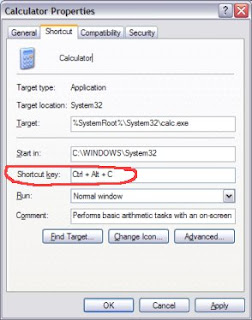
Labels: Windows corner...
Friday, October 19, 2007
- First, create one copy of the Google Talk shortcut on your desktop - leave the original intact.
- Right click on this shortcut and choose Properties. The Target box will show you the path of the EXE for Google Talk - something like "C:\Program Files\Google\Google Talk\googletalk.exe"
- Change this to: "C:\Program Files\Google\Google Talk\googletalk.exe" /nomutex and click OK.
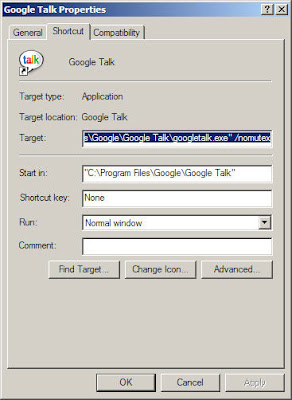
I too had a similar problem.And found this as the solution after surfing through the internet.
Yahoo's new version of web mail is, without a doubt, one of the coolest and most fluid Ajax applications we've seen to date. For the average user it offers every major feature that you can find in Outlook or Thunderbird, and it does it with style. But that isn't all, the Yahoo team also took the time to layer the app with embedded tricks, hacks, and shortcuts that makes the whole experience that much sweeter.
2. Trick: Navigate your inbox the quick way - Ctrl + Shift + Up Arrow or Down Arrow let you jump to messages in the same folder that have the same subject line. You can hit Ctrl + Shift + Alt + Up Arrow lets you choose another factor to filter on (such as flag) when using Ctrl + Shift to navigate.
A lot of real gems in here including:
- The brain has been polished professor.
- All your platypus are belong to us.
- I believe those were mouse droppings.
- The twins just turned 2 and 4 this month!
- How about never? Is never good for you?
- Care for a foam apple?
5. Tip: Select Multiple Messages - Hold shift after selecting a message to select multiple messages. Hold Ctrl to add specific messages to the list. Hit Crtl-A to select all messages in a folder or search results. This is a great way to select everything in your inbox and move it to an archive folder.
6. Tip: Read Messages Now - Go to Options link in the upper right hand corner and then select Mail Options. Find the item labeled mark messages as read and select immediately. This way when you scroll through messages you no longer have to pause one each one to have it marked as read.9. Trick: Find Text within your message -
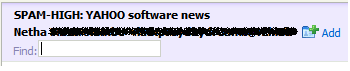
Labels: Ya..hoo.. itz yahoo